- This topic has 4 replies, 2 voices, and was last updated 9 years, 8 months ago by
Bill B.
-
AuthorPosts
-
-
November 9, 2015 at 21:19 #396
Anonymous
InactiveIs there any kind of manual available that shows what all the features are and how to plan a mission. I’d kind of like to have something to go by before I send my bird up into the sky. Certainly don’t want it to try flying to a different state. Thanks in advance!
-
November 9, 2015 at 21:46 #397
Bill B
KeymasterHi,
Sorry there is no “Owners Manual” yet. I was thinking of doing a video on Mission Planning. I’ll do a picture based walkthrough this weekend. In the meantime or you may want to try Guided Mode (scroll to bottom)
The steps below are for a simple mission flown after a manual takeoff.
1. Start in Mission View, and select refresh so you can see a valid Home entry.
2. Go to Map View. You can add a waypoint by long-pressing on the screen, select the ‘green with yellow’ circle. Place a waypoint near where you plane to take off i.e.. drone home location
see https://www.communistech.com/blog/question/how-do-i-create-a-new-waypoint/
3. Repeat with a number of mission items.
4. To ‘upload’ to the vehicle, go to Mission View and select ‘Upload’ from the ‘options icon’ (top left)
– The share icon is RED, if the mission has not been uploaded
– The message ‘saved’ is shown, on successful upload. options icon will be in green
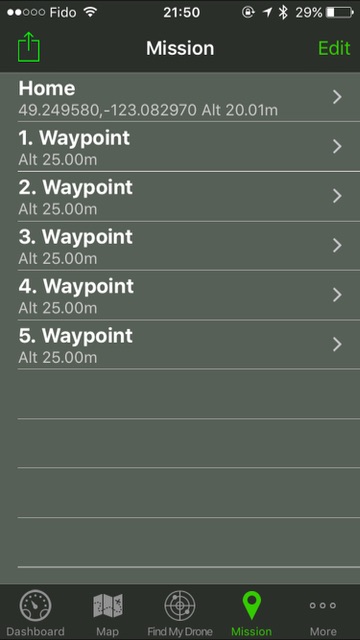
5. You can verify the Waypoint attribute for each mission item by electing the ‘I’ from the callout on the map, or in the mission view. The default height for the Waypoint is 25m and is set in the Settings view. (you may want to lower that for your test flight)
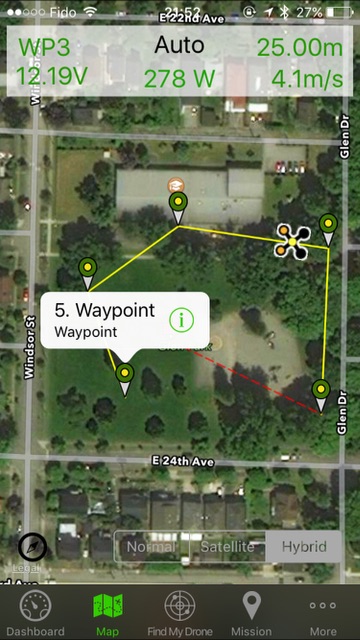
5. To run your mission, go to the dashboard. Now you will need to manually take-off, for example, to 10m and then go to loiter or pos-hold mode.
6. Tap the dashboard screen to reveal the control panel, and press Auto (or select Auto from your Drone Transmitter)
Your drone should now head to Waypoint 1 and then follow on to WP2 etc and will stop at the end and loiter. You can monitor on the Map View. For your first auto flight, keep your control handy to switch to Loiter/Alt Hold if something does’t seem to be going as planned. (Fly or Fly:Manual for Solo Control)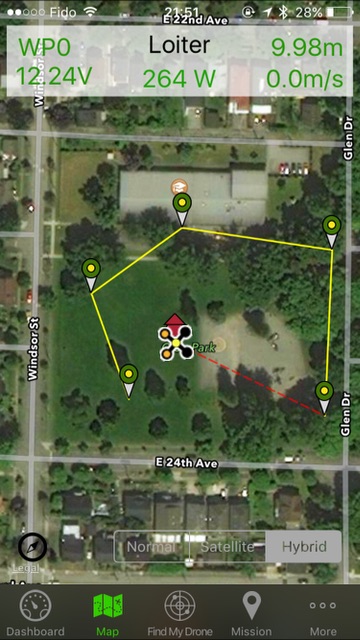
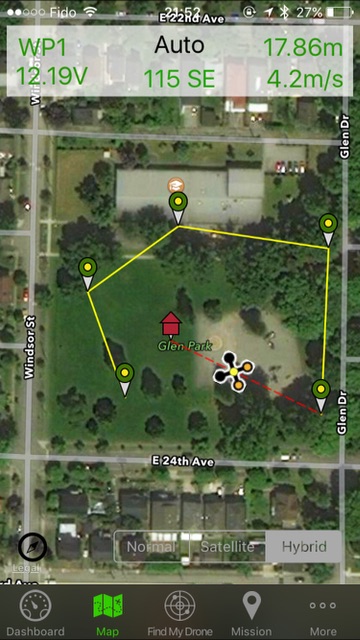
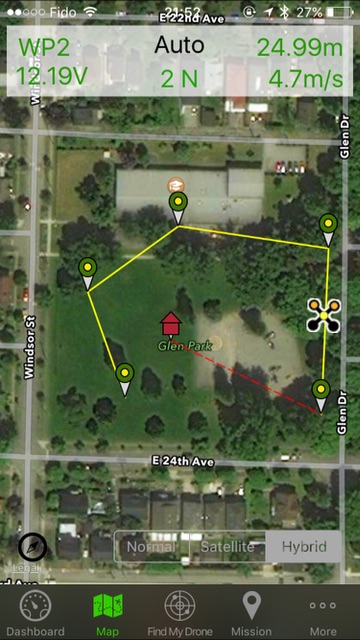
Hope that helps 🙂 Please ask more questions if it’s unclear and I will do my best to explain it.
GUIDED MODE
You may want to try Guided Mode first. This is done using the ‘+’ icon after a long press. In this case th drone will fly to the point under where finger was, at default 10m. (in a the next release it will drop a marker, it’s missing from the 1.1 release)-
This reply was modified 9 years, 8 months ago by
Bill B. Reason: Added Images
-
This reply was modified 9 years, 8 months ago by
Bill B.
-
This reply was modified 9 years, 8 months ago by
Bill B.
-
This reply was modified 9 years, 8 months ago by
Bill B.
-
This reply was modified 9 years, 8 months ago by
Bill B.
-
This reply was modified 9 years, 8 months ago by
-
November 11, 2015 at 17:54 #404
Anonymous
InactiveThat helps a great deal! Thanks!
At this point the only thing I am curious about is when you are viewing each individual waypoint by hitting “i”, what are some of the descriptions of the options in the drop down? For example “Loiter Unlimited (17)” etc. Some of them are pretty self explanatory.Thanks again!
-
November 11, 2015 at 18:29 #405
Bill B
KeymasterThen list of how the commands behave on copter are here http://copter.ardupilot.com/wiki/mission-command-list/
-
November 19, 2015 at 13:08 #414
Bill B
KeymasterPlease raise further questions in the Tech Support forum. thx https://www.communistech.com/blog/forums/forum/tech-support/
-
-
AuthorPosts
- The topic ‘Owners manual’ is closed to new replies.
